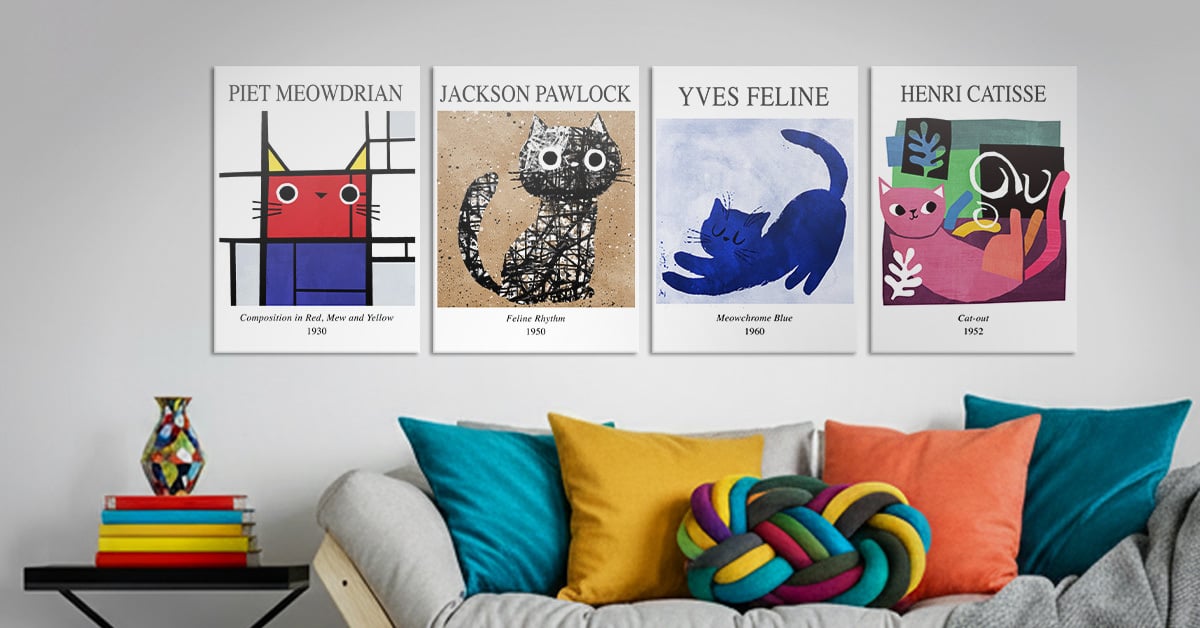Want to get into digital art but can’t tell your Photoshop from your Fresco? You’ve come to the right place! Whether you’re interested in illustration or photo editing, it can be tricky to know where to start.
Before you pick up a stylus, let’s get to grips with the basics of digital art in this blog from Displate. From choosing a device to overcoming the dreaded “blank page effect”, we’ll guide you through all the steps to becoming the next Picasso (digital edition).
Ready? Grab your virtual easel and read on.
What Counts As Digital Art?
“Digital art” is an umbrella term that encompasses various artistic disciplines that incorporate a digital element, such as photo editing or digital drawing.
Regardless of style or outcome, any art created, enhanced, or displayed using digital media qualifies as “digital art.” Instead of traditional mediums like canvases and paints, digital art relies on tablets, computers, and virtual accessories and software to create some breathtaking results.
Below is a condensed list of the main types of digital art:
- Illustration
- Digital drawing/sketching
- Digital painting
- 3D modelling (for a unique take on this, check our article on voxel art)
- Graphic design
- Text-based design (typography or digital calligraphy)
- Animation
- Pixel art
- Photo editing or enhancement
- Digital sculpture
- Digital storyboarding or concept art
How To Get Started With Digital Art
If you’re looking to try your hand at any (or all) of the digital art disciplines mentioned above, there are a few things to keep in mind before getting started — namely, your tools and key tips to make the creative process less daunting.
Choosing A Device
In order to create your digital art, you’ll need a reliable device (usually a tablet) with good functionality and enough storage to save all of your marvellous creations!
Digital art devices have a reputation for coming with quite hefty price tags. So, before you shell out the dollar bills, here are some questions you might want to consider to make sure you settle on the right tablet for you:
- Do you want a standalone device for portability, or one that requires a connection to a computer for more details?
- Would you prefer to work directly on the screen or use a separate pad while viewing a monitor?
- Which apps do you need for your digital art, and which devices are compatible with them?
- What are your preferences for styluses and accessories? Do you prefer sleek attachments or ergonomic design tools?
- What size device are you looking for?
- What is your budget?
- What level of functionality do you need in a drawing device (e.g., screen size, shortcut buttons, etc.)?
Device Examples
Below are some different device options that you might want to look into when doing your initial research:
Wacom One 13 Touch. A lightweight tablet with a 13-inch screen, the Wacom has strong stylus precision and an intuitive texture for drawing. Despite its large screen and compact design, this is not a wireless device and requires a USB-C cable to plug into a PC.
Apple iPad Pro. Apple devices have massively improved in their suitability for digital art over the years and are now one of the most popular choices for beginner artists due to their compatibility with Macs and iPhones. The iPad Pro is highly portable, wireless, and allows artists to create from anywhere. However, storage may be an issue, unless you purchase more cloud storage from Apple.
Wacom Cintiq Pro 22. Initially released in 2001, the Wacom Cintiq Pro has evolved over the years into a luxurious, highly professional bit of kit for digital artists who want the creation process to feel like driving a Cadillac. With high levels of tactility and a 4K screen, this is ideal for up-close drawing and detailed sketching.
Tools Of The Trade
While you don’t need expensive tools to make great art or have fun experimenting with digital drawing, a good kit can make things much easier and produce more polished results. From gloves to styluses, there are plenty of helpful, inventive tools out there that can enhance the digital art experience.
Depending on your style and creative preferences, you’ll need to work out which accessories would be useful to you and which might hinder your natural rhythm — though this might be something that comes in time as you test out new techniques.
Some handy tools for digital art include:
- A stylus. Offering precision and pressure sensitivity, a stylus is an essential bit of kit for digital artists. There are hundreds of different models — with some even able to replicate the feel of a newly-sharpened pencil (like the Wacon Staedler Stylus)
- Extra stylus nibs. You’d be surprised how easy it is to damage your stylus nibs, especially if it’s loose in your bag. As such, it’s a smart move to carry a pack of spare nibs with you in your art supplies bag.
- Drawing gloves. Although not to everyone’s tastes, digital art gloves are super helpful for reducing any smears and smudges on the screen of your tablet, as well as minimizing friction between your hand and the screen for smoother strokes when sketching.
- Screen covers. The one downside of digital art? Creators miss out on the smell of a new sketchbook and the feel of turning a new page. If you long for the sensation of drawing on real paper and prefer it to skidding across a glossy screen, then get yourself a paperlike screencover that mimics the texture of a page.
- Tablet stand. Drawing hunched over a tablet for hours on end doesn’t exactly do wonders for your back. So, investing in a tablet stand to make your workstation more ergonomic is an excellent idea if you want to prioritise spinal health alongside creative flair.
It’s All About The Apps
Next, once you’ve settled on a device, it’s time to start thinking about software. There are thousands of apps and software out there that claim to deliver the full package for digital artists. However, it’s rare for one app to do it all. It’s likely you’ll have to invest in a couple of specialist apps alongside your main go-to, depending on the type of art you want to make.
That being said, if you’re just starting out, there are a handful of reliable, highly-reviewed apps that offer strong functionalities for beginner artists, including:
- Adobe Photoshop. The “Big Daddy” of digital art, Photoshop has been around for decades and has acquired hundreds of powerful tools in that time that make it a photo editor’s dream. From layering photos to cutting out unwanted photobombers from the background, there’s plenty you can do with this app and few alternatives compare.
- Procreate. If you’re creating on an iPad, Procreate is a good app for painting with an extensive collection of brushes and smooth sketching capabilities. Designed for use by illustrators, animators, and designers, Procreate is also a mid-range app budget-wise. If you’re looking for some fresh inspiration to make the most of it, 40+ Cool Things to Draw on Procreate will help you get started with exciting new ideas!
- Sketchbook. If you’re just starting out and are looking for a tool that does it all simply, Sketchbook is your friend. Without overwhelming creators with masses of tools and tricks, Sketchbook gives you a strong selection of brushes and leaves you to create at your own pace.
- Krita. A free, open-source painting software, Krita is loved by many for its user-friendly design and animation tools, most often used by animators and creators of concept art and comics.
Practice Makes Perfect: Tips For Starting Out
Got all the kit, sat down at your desk, but can’t think of anything to draw? Oh, the irony! We’ve all been there. Sounds like you need a healthy dose of inspiration. Check out 40 Easy Things to Draw When You’re Bored and 75 Cute Things to Draw in Your Bujo for some simple sketches and doodle tutorials to get your creative juices flowing!
And if that’s not enough to kickstart your practice, why not dive into the Displate library? With thousands of unique designs — from nature to anime — you’re bound to find something that sparks your next big idea. Add a few to your cart, and maybe they’ll even inspire your next masterpiece while giving your studio a creative makeover. Which brings us to our next tip…
Create A Space To Create In
You can’t be creative in a dull space. Make sure that the place where you’ll be making your art reflects your interests and passions by decorating it. Bright colours, your favorite characters, and even quotes are all wall-worthy things to liven up your studio space and help you feel more creative when you sit down at your desk.
Don’t Delete Anything
While it may be tempting to hide your earliest doodles from the light of day and send them straight to the trash can, try to avoid doing this if you can. Not only will saving your designs allow you to track your progress month to month, but it will also give you the opportunity to revisit some of your earlier sketches for inspiration, building on your previous efforts with new techniques that you’ve learnt. Who knows, those might end up being some of your favorite creations.
Connect With Other Artists
Try not to be too guarded about your work. While it can be daunting to share your work with others, especially if you’re new to digital art, feedback is a gift and the confidence boost you gain from others’ praising your work is second to none.
The digital art community is a strong one that welcomes newbs and pros alike. So, reach out to other artists and trade tips, exchange ideas, and even swap templates!
Stay Creative with Displate
Ready to put that all together? Whatever your skill — be it digital art, competitive gaming, or cosplay — you can find your community with Displate. Our range of metal posters has designs for every interest and from every corner of the internet. So, no matter what you’re into, you can get inspiration and stay creative with us.