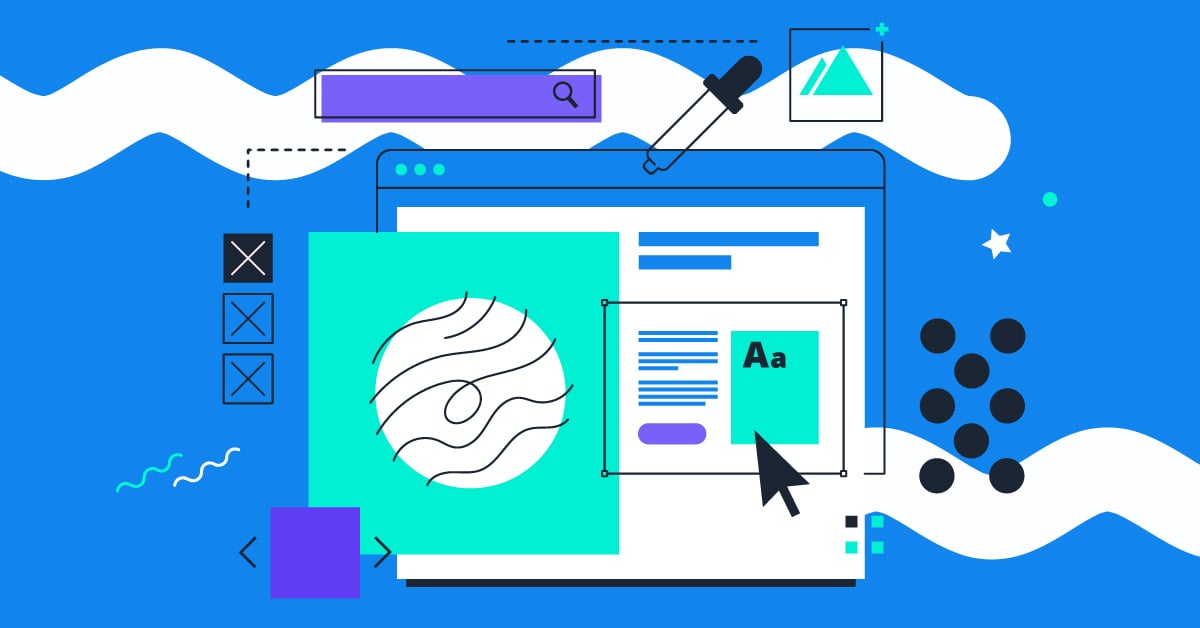We’re all about offering top-quality metal posters. Hence, only those artworks that meet our guidelines will be published on Displate. Since our poster is top-notch, we expect the same level of quality in your artwork. If you don’t follow the requirements, your artwork might not get published or could be sent back by the customer.
File Preparation Checklist
To be sure of the good quality of the final print, your files must comply with our guidelines. That is: right resolution, specific ratio, and color profile.
- The shortest side of the image should be at least 2900 px
- The image should be in a 1:1.4 ratio (e.g. 2900 x 4060 px)
- The recommended dimensions are 4000 × 5600 px
- Go for a minimum of 300 dpi
- The maximum size of the file is 30MB
- Go for the sRGB color profile
Pro tip! ⭐ In Photoshop, you can embed a color profile from the “Edit” tab and then “Convert To Profile.” You will be able to choose the sRGB color profile. To keep the colors the same, be sure to convert to a profile that is the same as your working space.
- Save your image in the JPG, PNG, WEBp, or AVIF format
- Generate it from a PSD or TIFF file and then save it as the highest quality image with an embedded color profile
- If your artworks are traditional – scan your originals in professional companies so that you don’t lose any of its quality
Please note that the processing that PNG files undergo during upload may affect how colors are displayed on our site. For this reason, we recommend that when uploading artwork in PNG format, you download the image using the ‘Download’ button during the ‘Adjust your artwork’ step of the upload process. This allows you to verify that your artwork appears as intended and ensures the color scheme remains accurate.
Heads-up: Keep Copyright in Mind
Before uploading your artworks to Displate, make sure they don’t infringe upon the copyrights, moral rights, publicity rights, privacy rights, or any other rights of another person or third party. Please respect the intellectual property rights of others, as breaking this rule can lead to having your artworks reported and removed from our website. Why risk it?
Prevent Re-Upload Blocks
Please double-check your work before uploading to ensure it follows all the guidelines. It must be high-quality, sharp, and free of logos, watermarks, typos, or elements placed too close to the edges. If you think you might need to make changes, fix everything before uploading. Once the artwork is not approved in validation or removed — either on our side or by you — it can’t be uploaded again. The system will detect it as a duplicate and block it automatically. To avoid frustration, make sure everything is final and ready to go.
Main Reasons For Artworks Not Being Published
Our verification system can easily detect low-quality artworks that our potential customers might not be satisfied with. Remember, even if you keep the right size and ratio, the sharpness of your artworks might still leave much to be desired.
The most common reasons for artworks not being published include:
- Low-quality
- Manually increased pixel dimensions
- Filters to increase the quality
- Text and important content too close to the edge
- Frames within the composition
- Uploading Near-Duplicates
Let’s get into the specifics.
1. Low-quality
You must ensure the highest quality of your artworks. Grainy textures, blurred backgrounds and artifacts from editing will be detected as low-quality factors that don’t follow our guidelines. Keep that in mind, as every artwork that might look bad after printing on metal will not be published.
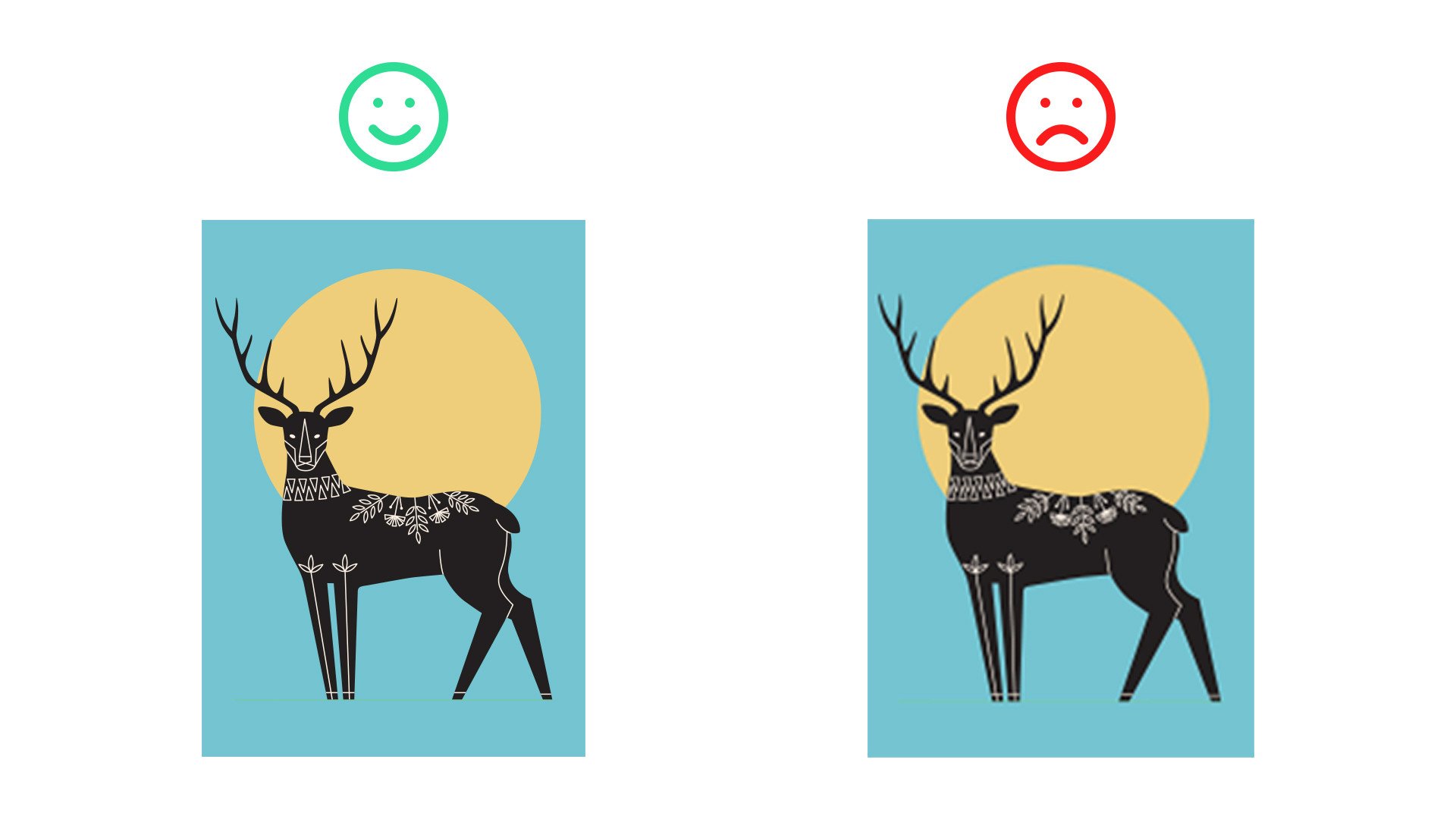
2. Manually increased pixel dimensions
Once created in one size, nothing should be manually stretched only to squeeze it in. Forcefully enlarged artworks are easy both to make and detect. Remember that the original size of the files accepted for Displate is at least 4060 x 2900 px.
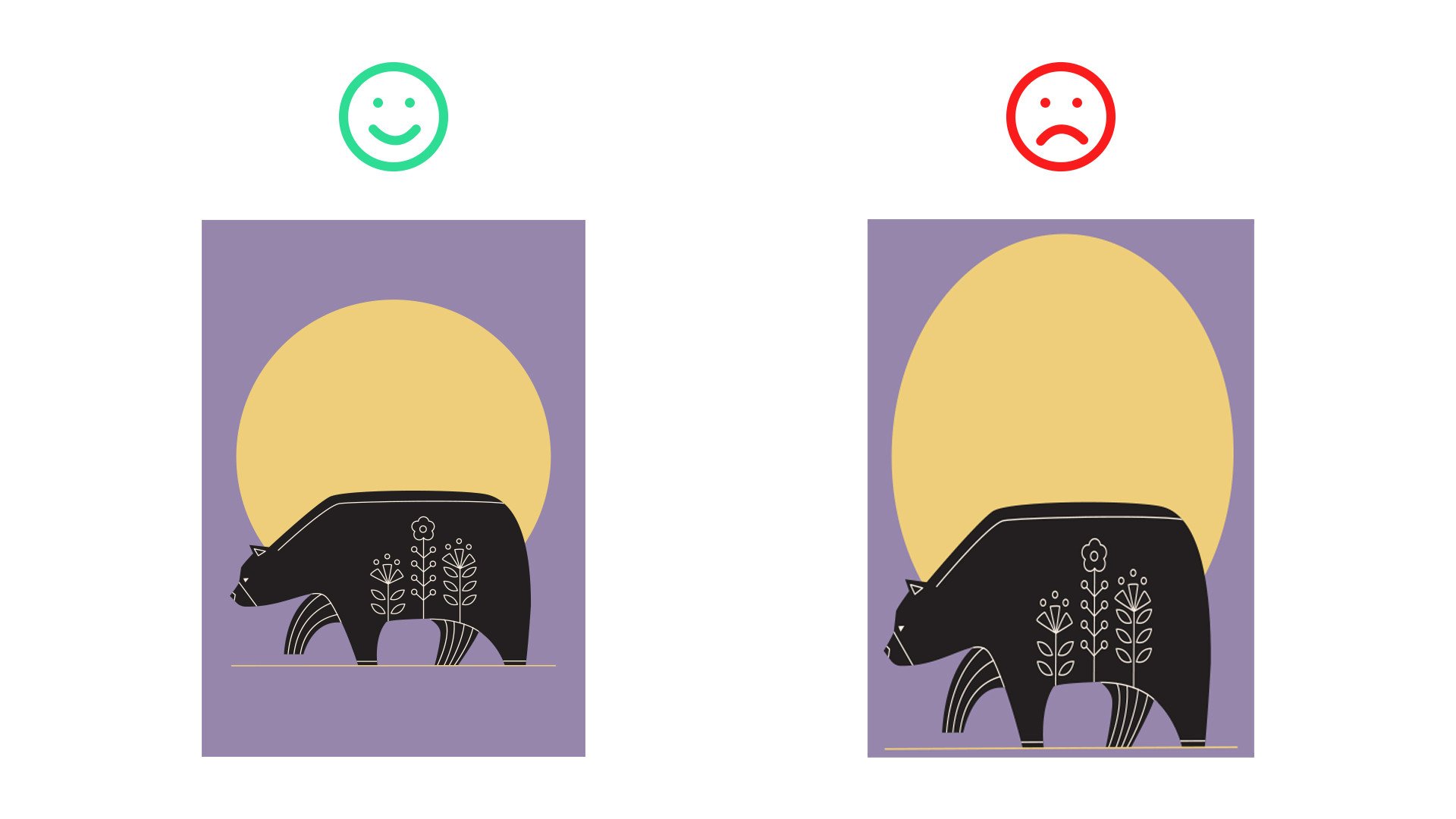
3. Filters to increase the quality
Filters are fine but don’t use them to make your low-quality artwork look better. Remember that printing intensifies the filter effect, so if you’re not sure about the sharpness of your artwork, avoid using filters just to cover its flaws. They should give your artwork a gentle twist, not to cheat, hoping our system won’t catch it.
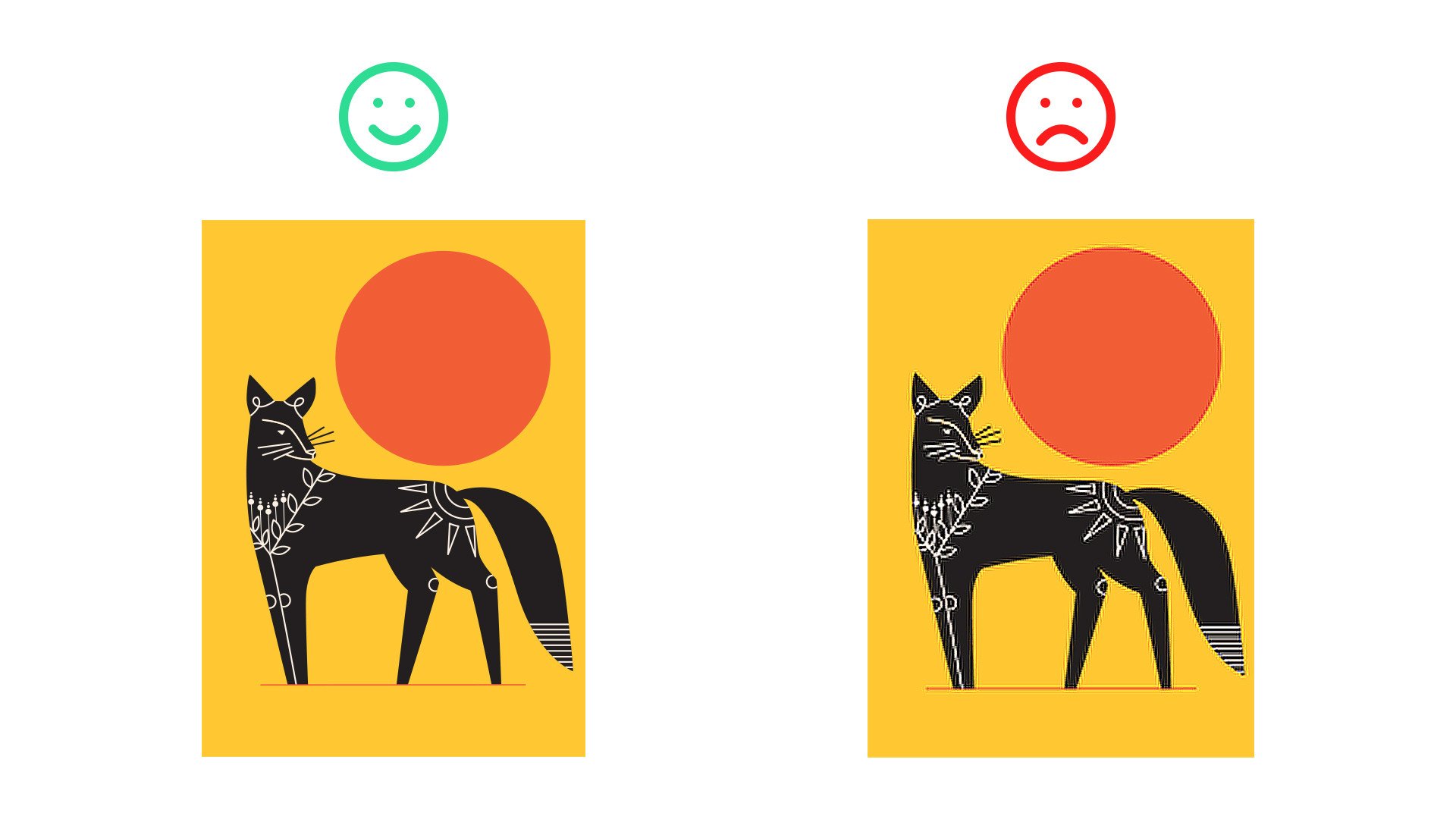
4. Text and important content too close to the edge
Don’t put text, signature, or important content close to the edge. Leave at least 200px from the border of the design and always fit the composition within the Displate size. Also, prevent essential parts of the artwork from being cut off in the Uploader.
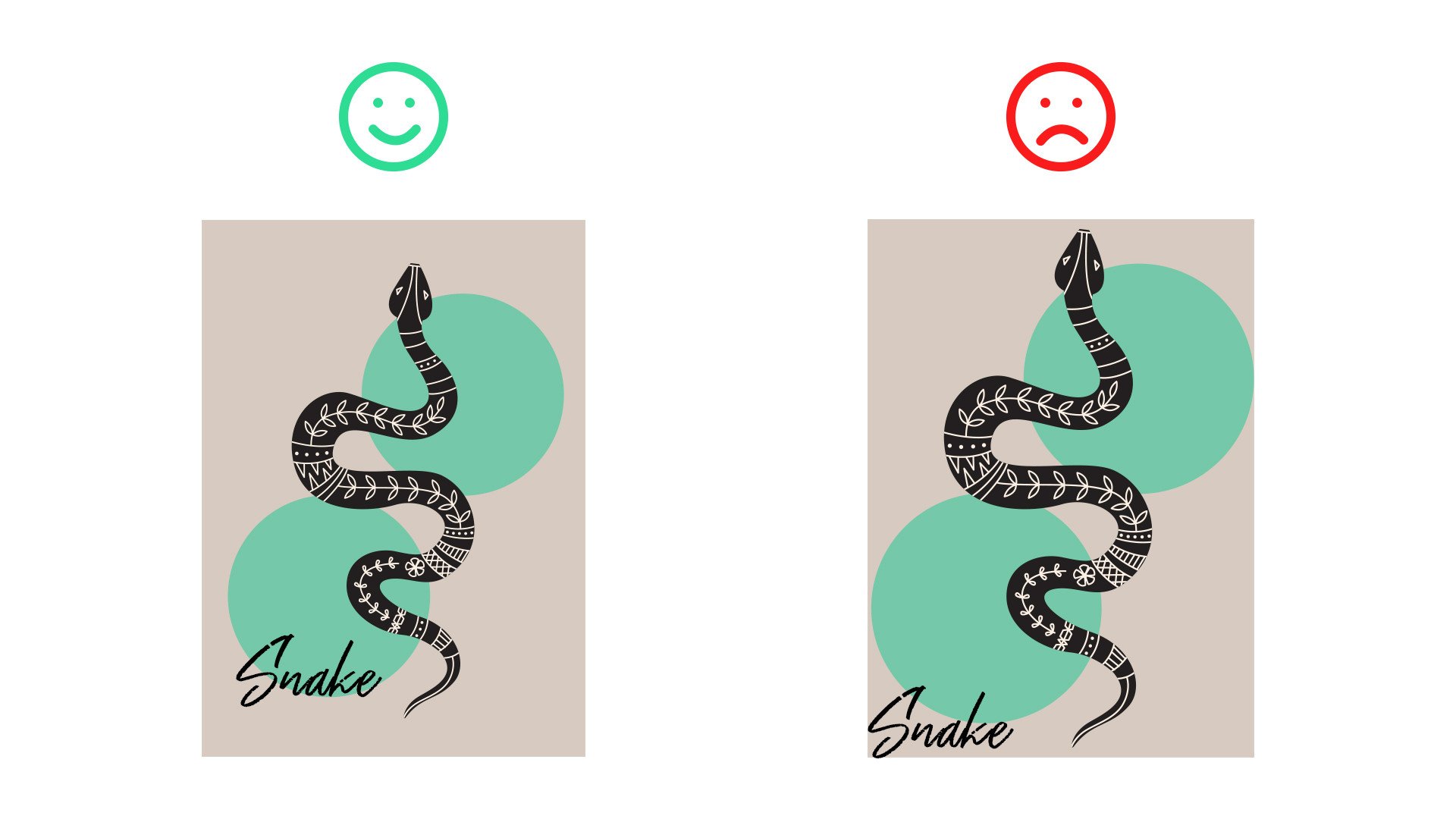
5. Frames within the composition
Frames may be cut incorrectly, or they might duplicate if someone chooses a printed frame. Adding them to the composition doesn’t meet our technical requirements, which can be the reason for having your artwork not published.
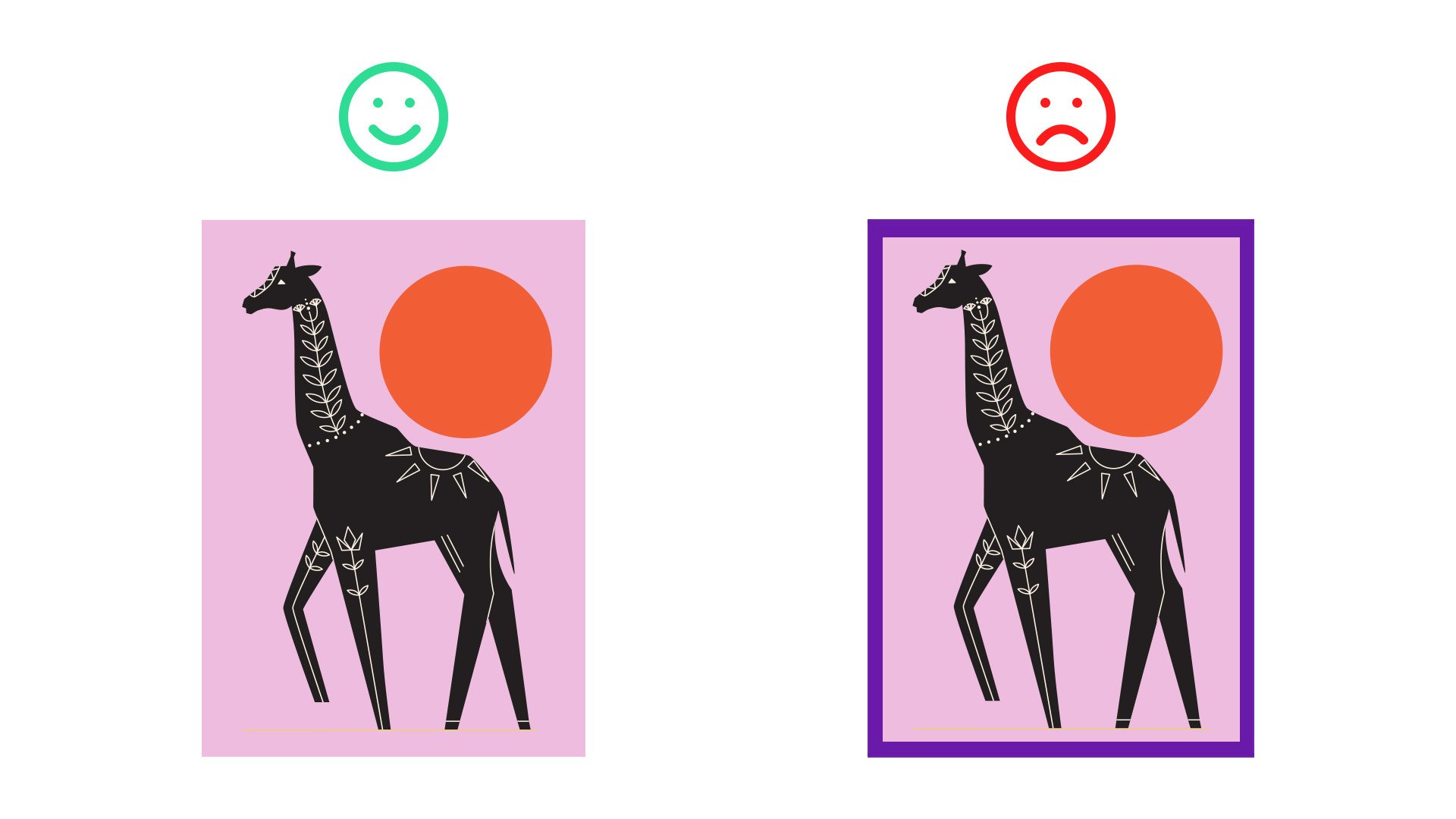
6. Uploading Near-Duplicates
Please avoid uploading very similar images from your own Displate shop or copying from others. Submitting lookalikes doesn’t follow our guidelines and may lead to your artworks not being published. Originality is key – not just to follow the rules, but to truly stand out. The more unique your work is, the more likely it will be noticed and appreciated.
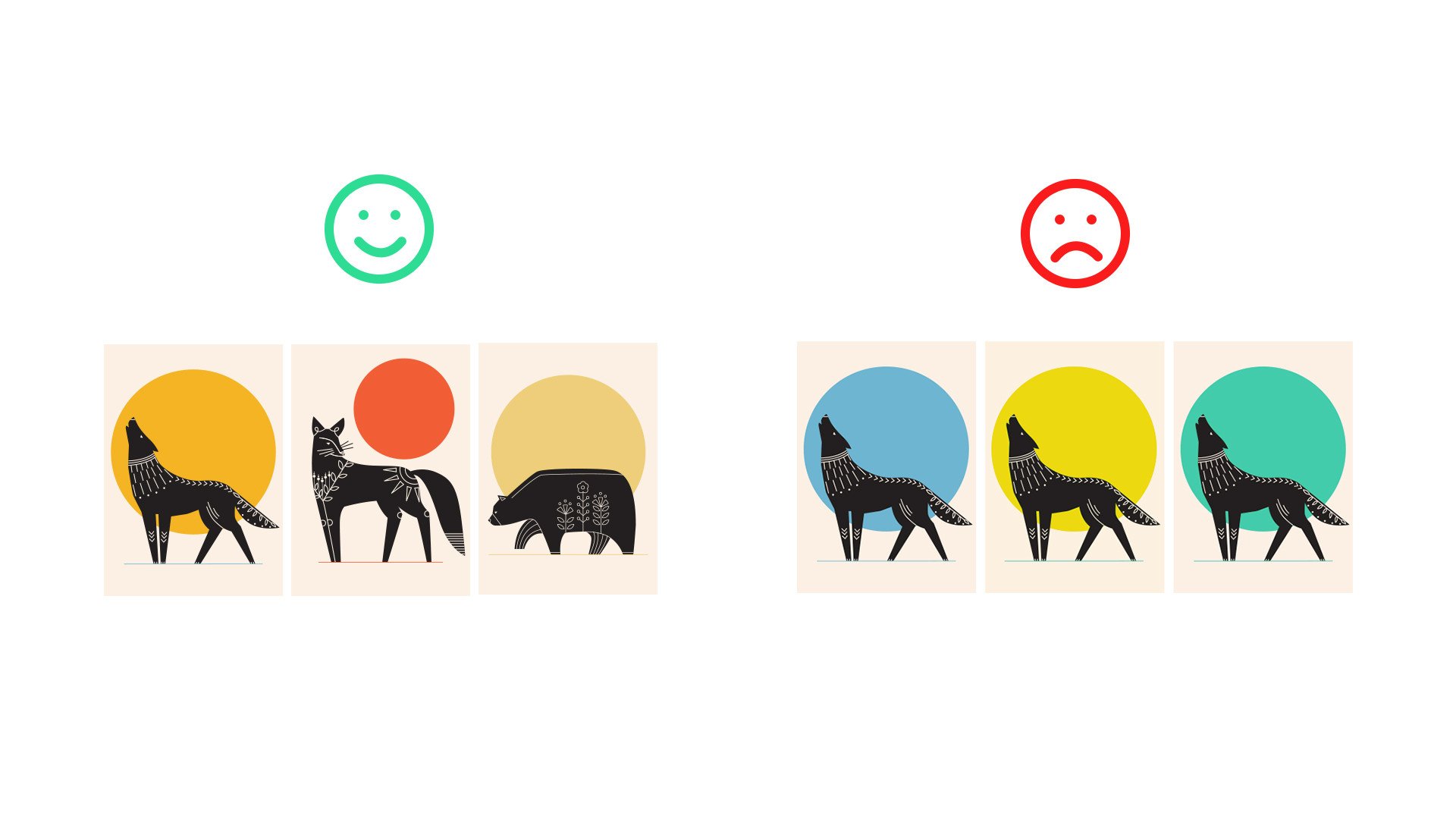
Other Reasons for Artworks not Being Published
There are several other cases when our system may not publish your artworks, and the most common are:
- A very dark composition
- Blurred or low-quality backgrounds
- Grainy texture
- Wrong dimensions of uploaded images
- Bad-quality scans of the original painting
Your Artwork Wasn’t Published – What Now?
In line with Displate’s Terms of Use, you have the option to appeal. If you believe your artwork meets our quality and content guidelines, you’re welcome to request a review.
Make sure to include all relevant details to support your case – it can make a real difference. To get started, check out our step-by-step Appeal Guide.
To Sum Up
Before submitting your artwork, it’s a good idea to double-check if it is Displate-ready.
Review it for:
- Proper size (at least 2900 x 4060px)
- Right ratio (1:1.4)
- The sharpness of the background and all the details
- No frames
- Text and important content at the correct distance from the edge (at least 200px)
- No filters that falsely increase the quality of your artwork
- Copyrights
Once you’re satisfied with your artwork, upload it easily and hassle-free!